Hi,
I'm working on my captain britain and i need to finish his gauntletts. My problem is that I have a pattern for the gauntletts but don't know how to fit the british union jack onto it and make it fit proportionately. Anyone know how to do this? I would really appreciate the help. I have no real working knowledge of how to do this in illustrator or photoshop.
I'm working on my captain britain and i need to finish his gauntletts. My problem is that I have a pattern for the gauntletts but don't know how to fit the british union jack onto it and make it fit proportionately. Anyone know how to do this? I would really appreciate the help. I have no real working knowledge of how to do this in illustrator or photoshop.
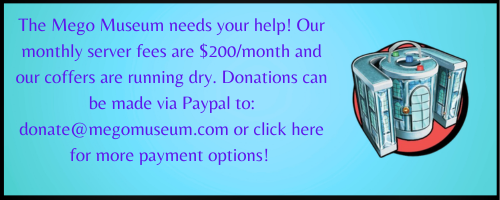
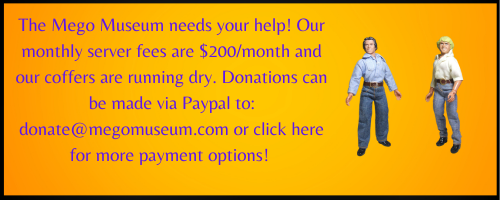


Comment