Guys,
One thing i've never been able to figure out is --- how do you make a see-through image on the background of a picture ?
As an example........
Ok, I have a picture of a man standing against a sky background.
I want to cut out the sky and make it "clear" ....... so when I post the picture of the man, his background is whatever colour the place i'm posting is ?
Does that make sense ?
My photoshops are Jasc software and Adobe 7.0
Anybody know how to do this ?
BTW.
If you do know and splain.....
Go slowly, 'cause this is totally new to me.
M
One thing i've never been able to figure out is --- how do you make a see-through image on the background of a picture ?
As an example........
Ok, I have a picture of a man standing against a sky background.
I want to cut out the sky and make it "clear" ....... so when I post the picture of the man, his background is whatever colour the place i'm posting is ?
Does that make sense ?

My photoshops are Jasc software and Adobe 7.0
Anybody know how to do this ?
BTW.
If you do know and splain.....
Go slowly, 'cause this is totally new to me.
M
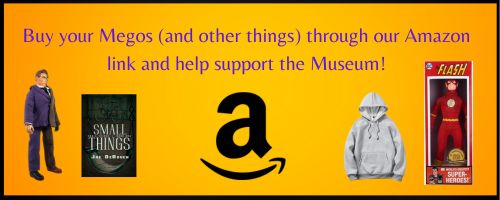





Comment